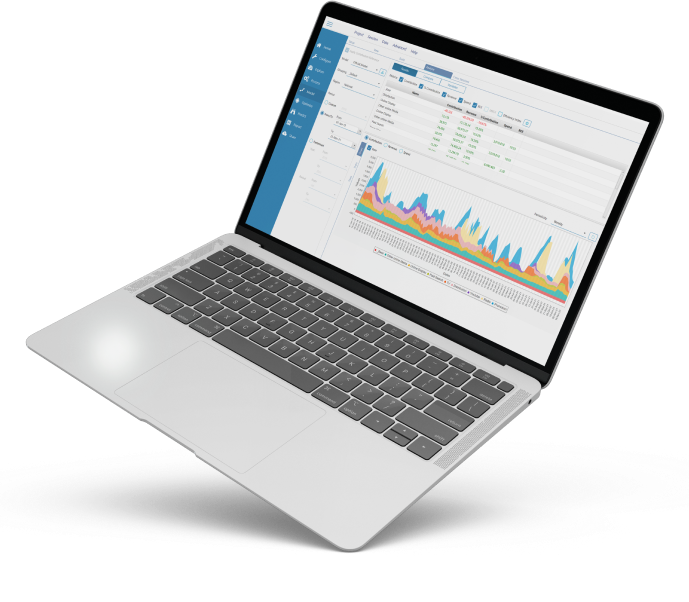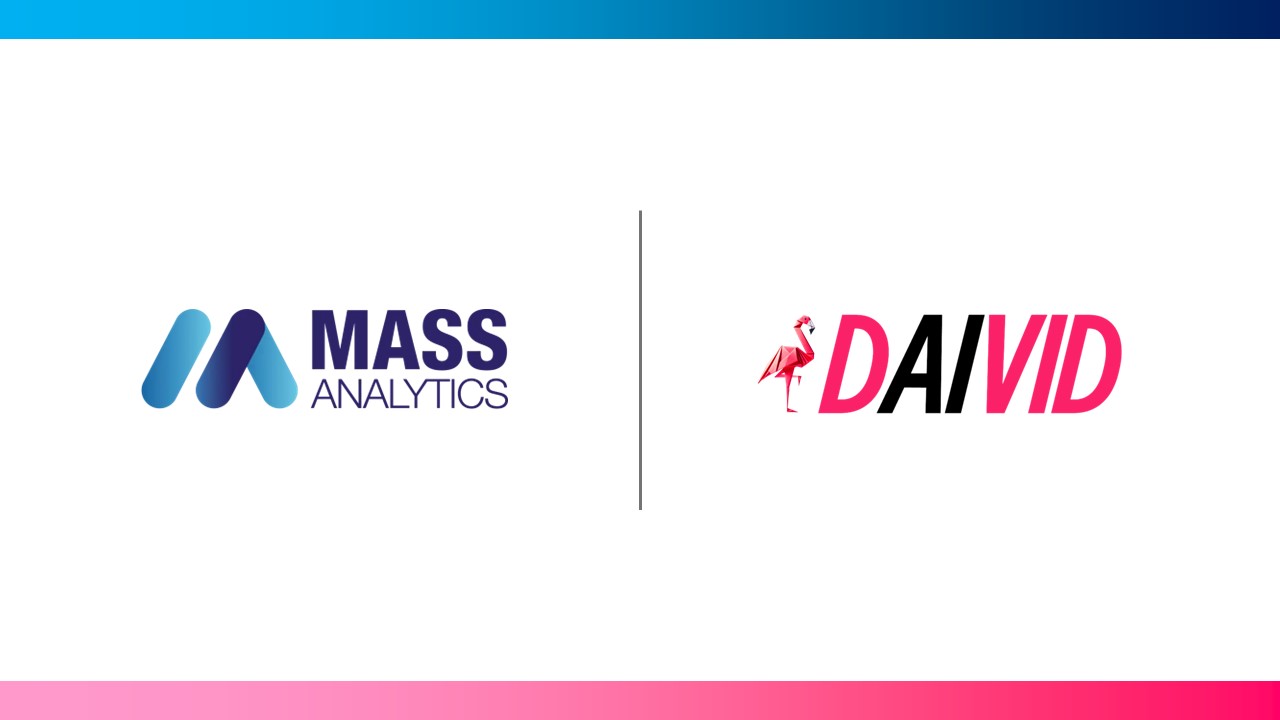MassTer V2.2: What Robust Marketing Mix Modeling Software
2020 was, by all means, a challenging year for advertising, as spending fell by 8.8%. However, global advertising spend is forecasted to recover to 5.8% growth in 2021. It will reach a total of US$579 billion, based on the latest Dentsu Global Ad Spend forecasts.
These release notes are destined to highlight the latest product features and improvements in comparison to what was in its predecessor V2.1.
Software Solutions are About Making your Life Easier
Fewer Clicks
One of the main ongoing targets when developing our Marketing Mix Modeling software MassTer, is to make the user’s life easier. We improved the user experience by minimizing the actions like button clicks and moving things around as much as possible.
For example, in the Config module, you can just double-click on the group from the list to change its characteristics. A window will pop-out, and you can make the changes from there.
Fewer Clicks
In the Process module, we assumed that when you process the variables, you will most probably end up using them in the modeling.
Once created, we move them straight to the candidate variables’ list, instead of making you do it manually.
Easier Access to the Log File
Like most Marketing Mix Modeling software solutions, MassTer could happen to have few buggy days. So, when a client reaches out for help, the first piece of information we usually ask for is the log file.
The log file is the history of all logged actions performed by the user when using MassTer. In other words, when MassTer behaves unexpectedly, it should be traced from there. So we have added a button in the “About” screen, that takes you directly to its location on your computer. Previously, we had you follow a few steps to browse to the file.
Easier Selection and Search
Other time-saving features include adding a “Select all” option, search fields, and a Ctrl+F shortcut. These options are very handy when looking for variables instead of scrolling up and down.
The “Update” buttons were removed from the “Cross sessions” and “Analyze” screens. The point was to minimize the number of button clicks and make switching parameters (regions, dates, models, …) much smoother and less nerve-wracking.
Easier Access to the Log File
One last instrumental point to mention here is that we offered an entire palette of colors in our Marketing Mix Modeling software to customize your charts. For instance, you get to choose the color of a group, blue. Then, all TV campaigns within a group TV will be displayed in different shades of blue.
More Processors Never Hurt
The Log Processor
There is a minority of analysts in the Marketing Mix Modeling industry that still prefers not to use multiplicative models, specifically log-linear models. And yet, they choose to apply a log transformation on certain variables only. In the old versions of MassTer, you would have had to create it manually using Excel and then load it as a raw variable. Now, the same process can be replicated within MassTer using the processor “Log” that applies the same transformation to the raw variable.
Multiple Splits Processor
The “Splitter” is also on the list. Now, it supports many split points to allow the process to be done all at once. So, you don’t have to reiterate the split of the variable. The split is of course with respect to the chosen window type (triangular, Hanning, rectangular).
More Flexible Variables’ Renaming
Renaming a variable in MassTer has been a bit ambiguous for some. You are now offered the option to rename either its raw name or full name. The first method will be applied to all processed formats of that variable, whereas the second will only change its full name.
Analytics: Details Matter
A More User-Friendly Nesting
In the nested modeling category, MassTer can now handle nesting models that have variables that exist only in the instrument session.
This is processed by creating these variables behind the scenes without causing the frustration of creating them manually. Also, extra-dimensional parameters were added for you to flexibly display the contributions in the “Attribution screen.”
Decomposing the Contribution of a Weighted Sum Variable
The contributions of the weighted-sum variables are now accounting for the data proportion.
This method is set as optional in case you prefer using the weights you entered to create the variable in the first place. These weights are the variable’s components’.
Accounting for Campaigns’ Tails in the ROI Calculation
To model the carry-over effect of a campaign, we apply a decay transformation. If the decayed variable is within the fit period or beyond it, the contribution was calculated using the data within the fit period only. And then you thought “I am literally throwing money away!”
In this release, the tail of the variable, the consequence of the decay transformation, is accounted for when calculating the contribution. And of course, you are at liberty of choosing whether you use this new method since it is made optional.
Define the Split of the Synergy Effect
In addition to that, in log-linear models, you can now create different Model scenarios representing different weights attributed either to groups or variables.
These weights are used to split the synergy of each pair over its side components.
Tailoring the Optimizer
Add Current Spend and Budget
The Optimizer in MassTer is a good fit for Marketing Mix Modeling software users to optimize their marketing budget allocation. However, there is always room to make it better. By default, the DR curves (Diminishing Returns) can only display the standard budget fractions and their corresponding incremental revenue. A bit of tailoring we did in this release was to allow you to add your current spend and budget to the curves. The spend and budget can also be chosen from the simulation results, after building the curves and running the optimization.
Support Weighted Sum Variables
In addition to that, the optimization on weighted-sum variables was made more accurate. The weight of the variable’s components is taken into account when allocating a budget for it. And so for the weight of the data of that variable in every region.
Compare Optimization Reports
Other UX enhancements include adding the current spend and revenue to the displayed metrics. The tabs were also rearranged to create a smooth flow when running the optimization. You start by selecting the variables and build their curves under “Build”. Then, run the Optimizer, and save reports under “Optimize”. You can then compare the different saved reports under “Compare.”
“I Am Opening the Project; Nothing Can Stop Me”
Immune to Session Deletion
Saving sessions in separate files is an extremely useful feature when a project is being conducted by more than one team member. A user can always accidentally delete a session file. The good news is, MassTer backs you up in a temporary folder. It even went the extra mile and allowed you to open the project without that missing session file.
Immune to Raw Data Changes
Users also often change the data after creating a project. Missing processed or active variables from saved models can cause calculations to go wrong. That is why MassTer used to complain about it. In this version, you can still open the project with no errors. However, you are still warned about these missing variables. They will be filled with NAN until you manage them (replace them with other variables or check in the data files).
Tracing Variables
When a project is created using a hard-to-manage number of files, you can no longer track the source file of the variables. It used to be the only gap you have in knowing your Marketing Mix Modeling project. Now, you can track which variables came from which files. This shall help you go straight to the target file to change the data of a certain variable or remove it.
Time is Money. Literally.
These changes can also fall under the umbrella of “making the users’ life easier”. Their distinguishing characteristic is that they were made to tackle repetitive tasks.
More Efficient Reloading
Higher-level reloading in MassTer means one of the following: reload a project, or a session, or reload all data files. Reloading a project allows you to revert it to the initial state (or last saved state). You can also reload a project after making changes in the data files.
These two scenarios required splitting the functionality. So you can reload your project (content of the “.MSS” file only) without having to wait for the data to reload. Also, if data is reloaded, and you have saved models, you can opt for reloading all of them at once. This is to avoid going through all the needed steps model by model: load, run, save, repeat for next.
Global Grouping of Variables
Usually, when groupings are created for one session, it should be the same work replicated for the rest of the sessions. Creating a grouping is a delicate task and the user is always required to remember which variable was assigned for each grouping.
Now, groupings can be made global. In other words, even if created in one session, they can be made available for the other sessions as well. Other features implemented in this release include forcing a variable to be deleted even when active in saved models. There is also defining the spend at the group level, and changing the variable’s group much easier than before.
Say Hello to MassTer Premium Plus
This edition is a new joiner to the packages of our Marketing Mix Modeling software MassTer. It is the twin edition of MassTer Premium but with a cherry on top: The R Serve and the team collaboration feature.
These were the main improvements in MassTer V2.2. They were inspired by your needs and feedback, and our willingness to make the Marketing Mix Modeling project process easier for you. Please feel free to reach out to our team. Leave your thoughts and the areas of improvement you want to see in the next version of MassTer. We will be thrilled to hear from you.